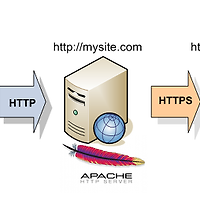AWS 에서 Load Balancer를 이용할 때 내부에서는 80포트 이지만 Load Balancer로 433포트로만 받고 싶을 경우에
사용하는 방법이다.
==
I am using both HTTP and HTTPS listeners on my Elastic Load Balancing (ELB) load balancer. The ELB is offloading SSL, and the backend is listening only on a single HTTP port (HTTPS to HTTP). I want all traffic coming to my web server on port 80 to be redirected to HTTPS port 443, but I don’t want to change my backend listener to port 443. When I redirect traffic, my website stops working, and I receive this error message: ERR_TOO_MANY_REDIRECTS. How do I resolve this?
This error is commonly caused by the following:
- The rewrite rule on the web server for directing HTTP requests to HTTPS causes requests to use port 443 for HTTPS traffic on the load balancer.
- The load balancer still sends the requests to the backend web server on port 80.
- The backend web server redirects these requests to port 443 on the load balancer.
This causes an infinite loop of redirection between the load balancer and the backend web server, and the requests are never served.
Using the X-Forwarded-Proto header of the HTTP request, change your web server’s rewrite rule to apply only if the client protocol is HTTP. Ignore the rewrite rule for all other protocols used by the client.
This way, if clients use HTTP to access your website, they are redirected to an HTTPS URL, and if clients use HTTPS, they are served directly by the web server.
Note: This article provides examples for Apache, Nginx, and IIS web servers.
Apache
For example, the rewrite rule for an Apache backend would look similar to the following in .htaccess:
<VirtualHost *:80>
...
RewriteEngine On
RewriteCond %{HTTP:X-Forwarded-Proto} =http
RewriteRule . https://%{HTTP:Host}%{REQUEST_URI} [L,R=permanent]
...
</VirtualHost>Nginx
The rewrite rule for an Nginx backend in the ngnix.conf file would look similar to the following:
server {
listen 80;
server_name www.example.org;
if ($http_x_forwarded_proto != "https") {
rewrite ^(.*)$ https://$server_name$REQUEST_URI permanent;
}
}IIS
Before making changes to your web.config file, you must install the URL rewrite module from Microsoft IIS Downloads.
The rewrite rule for an IIS backend would look similar to the following in the web.config file under <system.webServer> section:
Note: Applies to Microsoft Windows Server 2012 R2 and 2016 Base only.
</rewrite>
</rules>
</rule>
<action type="Redirect" url=" https://{HTTP_HOST}{REQUEST_URI}" />
</conditions>
<add input="{HTTP_X_FORWARDED_PROTO}" pattern="^http$" />
<conditions logicalGrouping=”MatchAny”>
<match url="^(.*)$" />
<rule name="Rewrite HTTP to HTTPS stopProcessing=”true”">
<rules>
<rewrite>Open the IIS Manager and refresh the default web site. The rule should be visible in the ‘URL Rewrite’ section. Restart the web site and test it.
출처 : https://aws.amazon.com/premiumsupport/knowledge-center/redirect-http-https-elb/
'Development > Web & Server' 카테고리의 다른 글
| Spring MimeMessageHelper attachment filename encoding (0) | 2018.10.29 |
|---|---|
| Redirect from HTTP to HTTPS and viceversa with Apache ProxyPass (0) | 2017.10.26 |
| React에 XLSX & Webpack 설정 (0) | 2017.01.06 |
| SPRING BOOT COMMUNICATIONS LINK FAILURE WITH MYSQL AND HIBERNATE (0) | 2016.05.09 |
| [MongoDB] EC2 설치 후 연결이 안될때 (0) | 2016.05.03 |